Export Contacts is an application to help you export your contacts directly from your Android device without the need to upload them to Google first. A vCard contacts file is exported to your SD card directly from the phones contact list.
This is useful for restoring backups of your phone’s contacts, and transferring them in from other devices.
Features
- Exports vCards to your SD card
- Supports names, organisations/titles, phone numbers, email and postal addresses, notes and birthdays
- Currently no support for images/photos (I intend to add this soon)
- Support for right back to Android version 1.5!
- Licensed under the GPLv3
You might also be interested in Import Contacts, which imports contacts on to your phone from your SD card.
Background
On earlier Android devices (before Android 2.1) it is possible, I believe, to backup your contacts via your Google account (by syncing them), but this seems unnecessary. I would rather not needlessly furnish Google with yet more of my personal information. Also, vCards are a universal format to move contacts around between devices, so I decided to write an application to save them.
Getting Export Contacts
You can download Export Contacts from the Android Marketplace (or scan the QR code to the right).
Please consider downloading this app from the Android Marketplace for a very small cost, which would basically be a donation. By purchasing this app you would be helping an independent developer to escape his day job and support his family. We’d be very grateful!
Alternatively, The source code, a change list and pre-built APKs are available here:
source code | changes | pre-built APKs
For help on installing an APK on your Android device, see this page. When installing the app from an SD card, the app requires permission to modify/delete content from the SD card. It doesn’t actually modify anything. It’s a known bug in Android.
Documentation
Export Contacts can only export vCard contacts (files with the “.vcf” file extension).
Exporting your contacts
Run the Export Contacts app on your android device. Export Contacts is extremely simple to use — just follow the instructions on the screen.
You will be asked where you want to save your contacts and what you want to call the file. The defaults are to save your contacts in the root of your SD card, and to call the file android-contacts.vcf.
Finally, the last screen does the exporting.
Copy your contacts to your computer.
To safely backup your contacts, you should keep the backup on your computer!
Plug your android device in to your computer with a USB cable. On the device, you should get a notification saying “USB connected” which you can select to copy files from your computer. Once selected and mounted, the device’s SD card should show up on your computer.
Find the vCard file that you saved and copy it to your computer. (Depending on your operating system, you can usually right-click on the file and select “copy”, then right-click is a directory on your computer somewhere and click “paste”.)
Development
You can always drop me an email. Feedback and suggestions are always welcome.
Bugs
Please report bugs at the project’s development site:
Repository
You can view and download the source code from the bazaar repository:
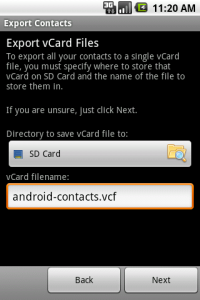
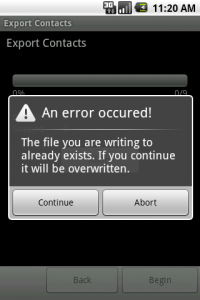
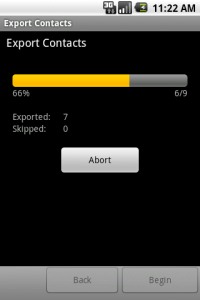
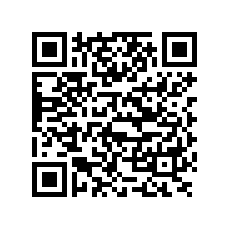







Thanks for your cool App :)
really love it!
is not already available application from every cellphone? so we don’t need to download another application?
This app works for very old versions of Android, which didn’t have this facility. Today, it’s not so useful, no…
It’s working well and good since it exports in vCard 3.0 and not vCard 2.1 which breaks most CaldDAV servers. Thanks
Hi edam, thank you very much for this app, it helped me to export my contacts on my Replicant 6 phone.
Have a nice day! =)